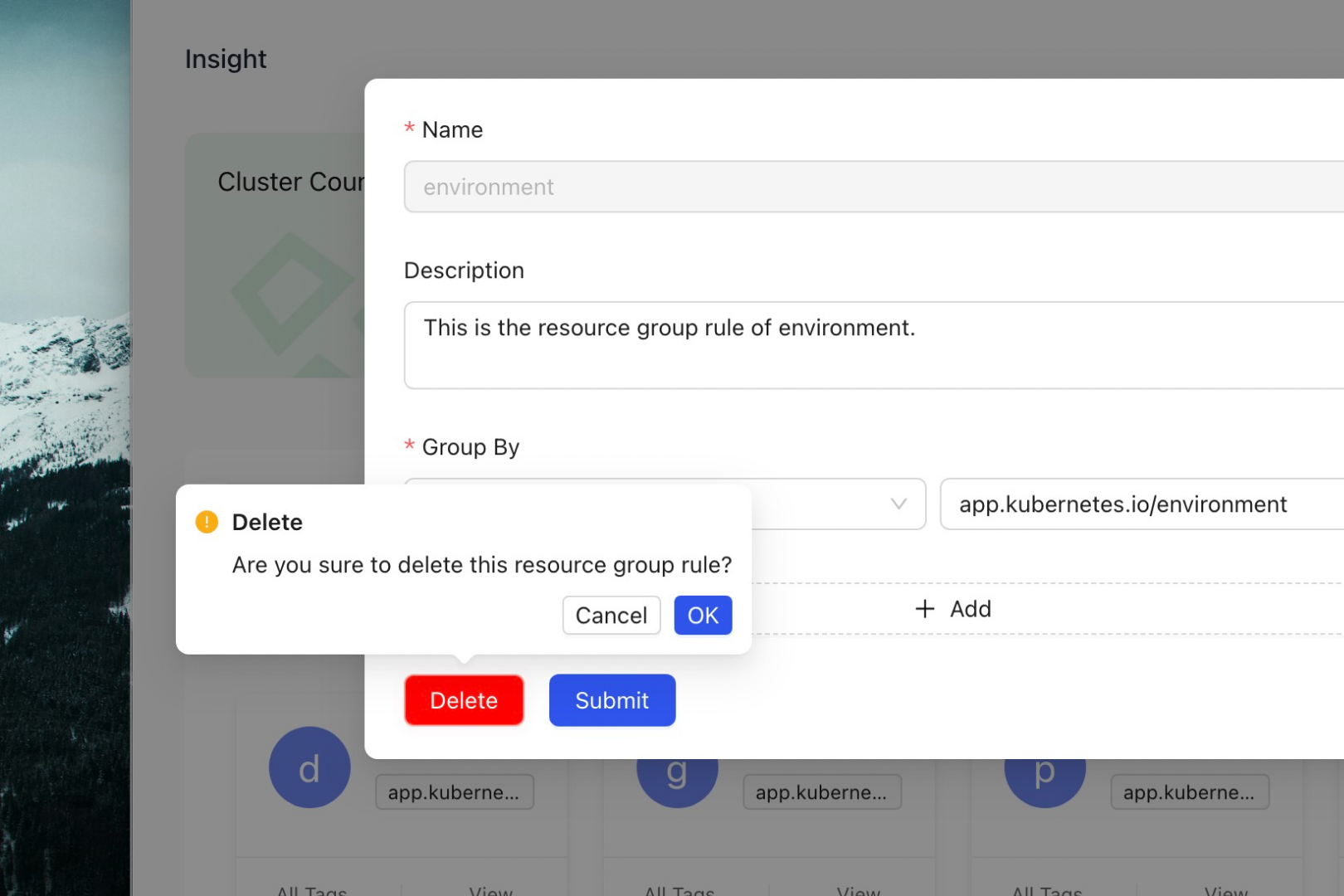Custom Resource Group
Creating Custom Resource Group
This section will focus on how to create custom resource group within Karpor. Through custom resource group, you can flexibly manage and organize resources in Karpor according to your own needs and logical concepts. We will guide you step by step to create and define custom resource group and show you how to use these groups for resource insight and management.
If you're not familiar with Resource Group and Resource Group Rule related concepts, you can refer to the Glossary section.
Let's assume that within your organization or company, there is a concept of application unit that represent all resources of an application in a certain environment.
We mark the name and environment of the application in the label. For example, the following is the application unit of mock-apple in the production environment:
apiVersion: v1
kind: Namespace
metadata:
labels:
app.kubernetes.io/name: mock-apple
name: mock-apple
---
apiVersion: apps/v1
kind: Deployment
metadata:
labels:
app.kubernetes.io/environment: prod
app.kubernetes.io/name: mock-apple
spec:
replicas: 3
selector:
matchLabels:
app.kubernetes.io/environment: prod
app.kubernetes.io/name: mock-apple
template:
metadata:
labels:
app.kubernetes.io/environment: prod
app.kubernetes.io/name: mock-apple
fruit: apple
spec:
containers:
- image: nginx:latest
name: mock-container
dnsPolicy: ClusterFirst
restartPolicy: Always
---
apiVersion: v1
kind: Service
metadata:
labels:
app.kubernetes.io/environment: prod
app.kubernetes.io/name: mock-apple
name: mock-service-apple-prod
namespace: mock-apple
spec:
ports:
- port: 80
protocol: TCP
targetPort: 80
selector:
app.kubernetes.io/environment: prod
app.kubernetes.io/name: mock-apple
type: ClusterIP
Now, we will create a custom resource group rule called the application unit by following the steps below. It will classify all resources in the cluster according to the rules specified by the user and list all resource groups that comply with the rules.
- Click on the Insight tab to enter the insight homepage.
- At the bottom of the page, you will see a default resource group rule
namespace, which is a single rule classified by a namespace.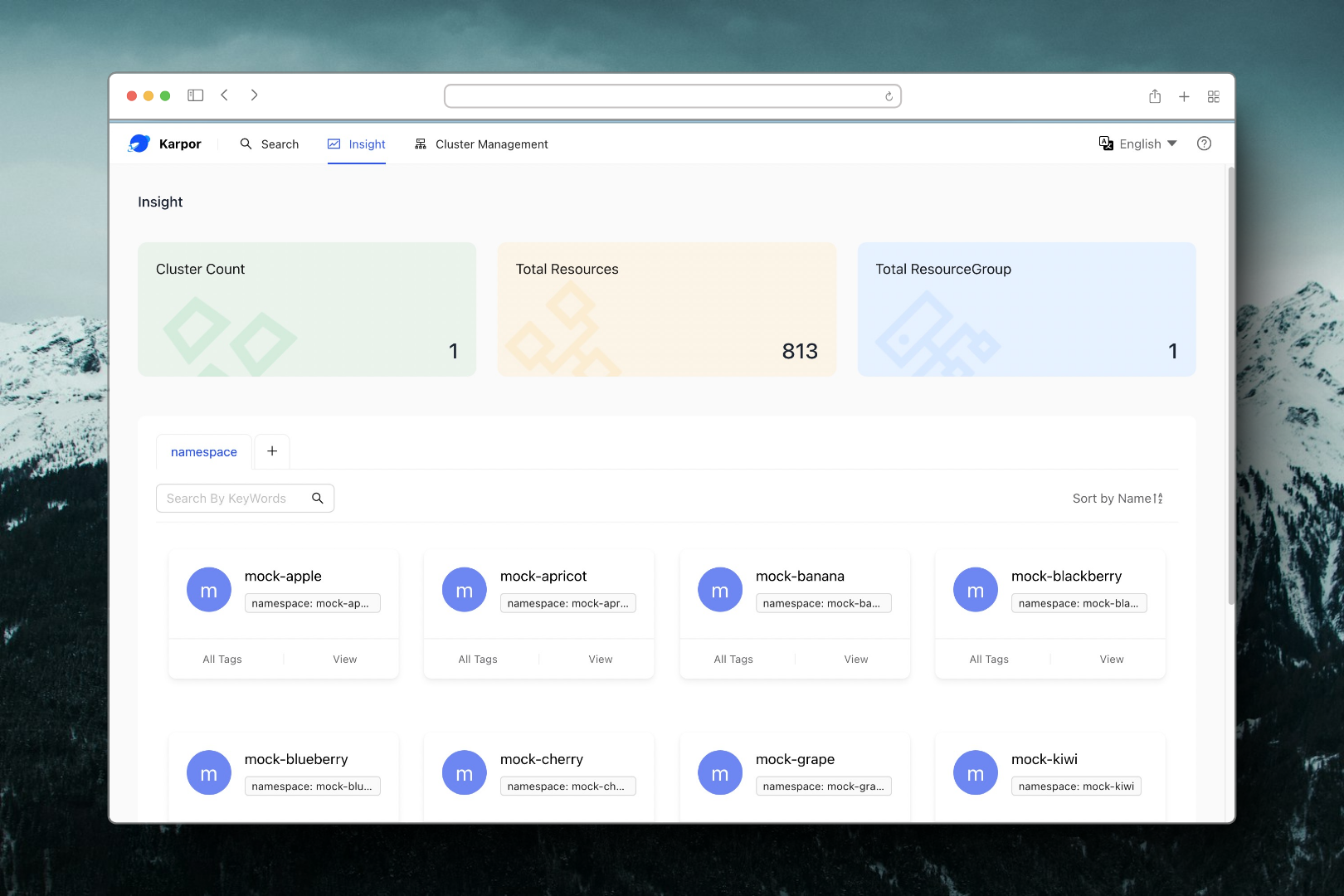
- Click on the create button + of the resource group and fill in the basic information and classification rules of the
application unitin the pop-up window.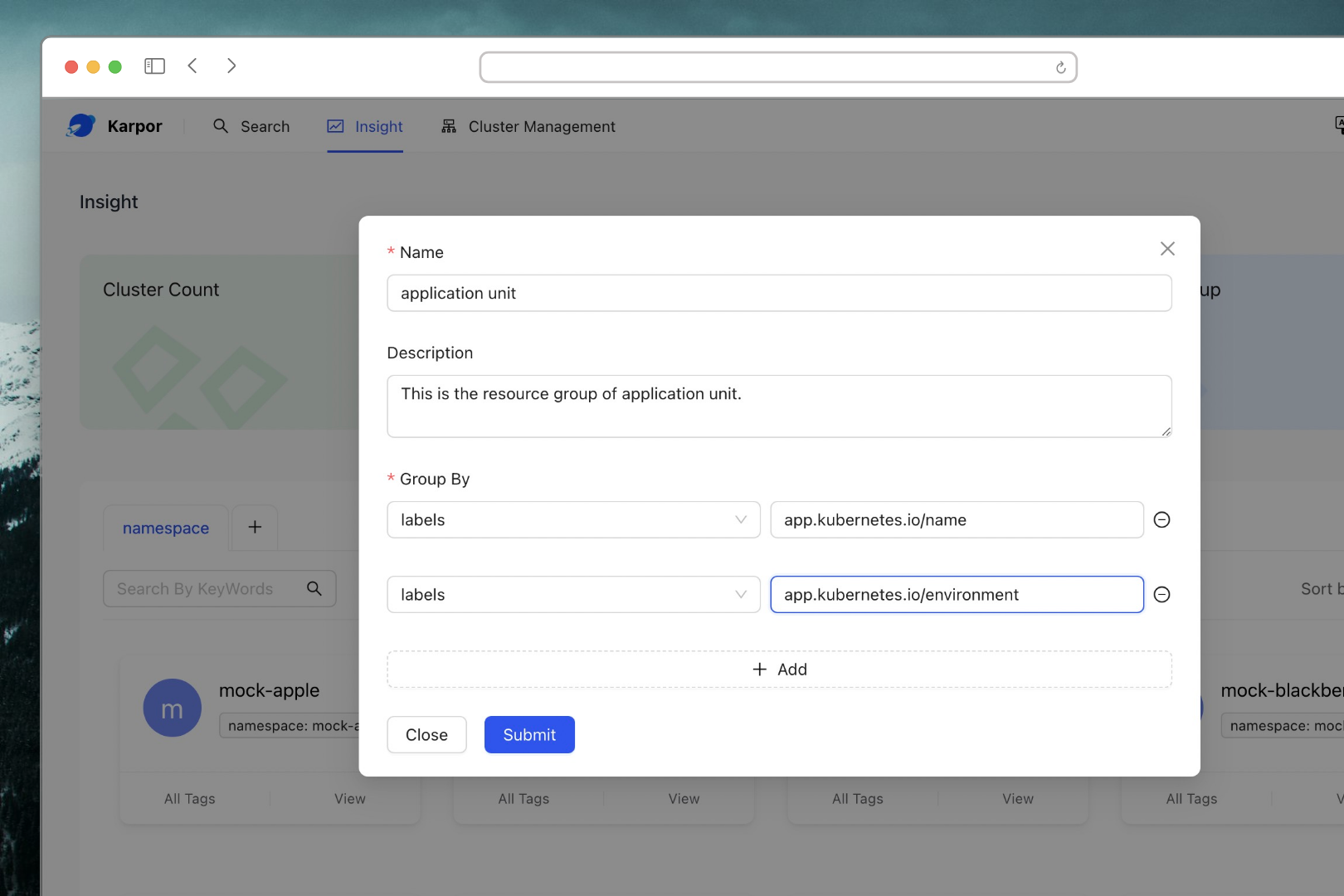
- Click on the Submit button, then click on the newly appearing application unit tab to list all application units.
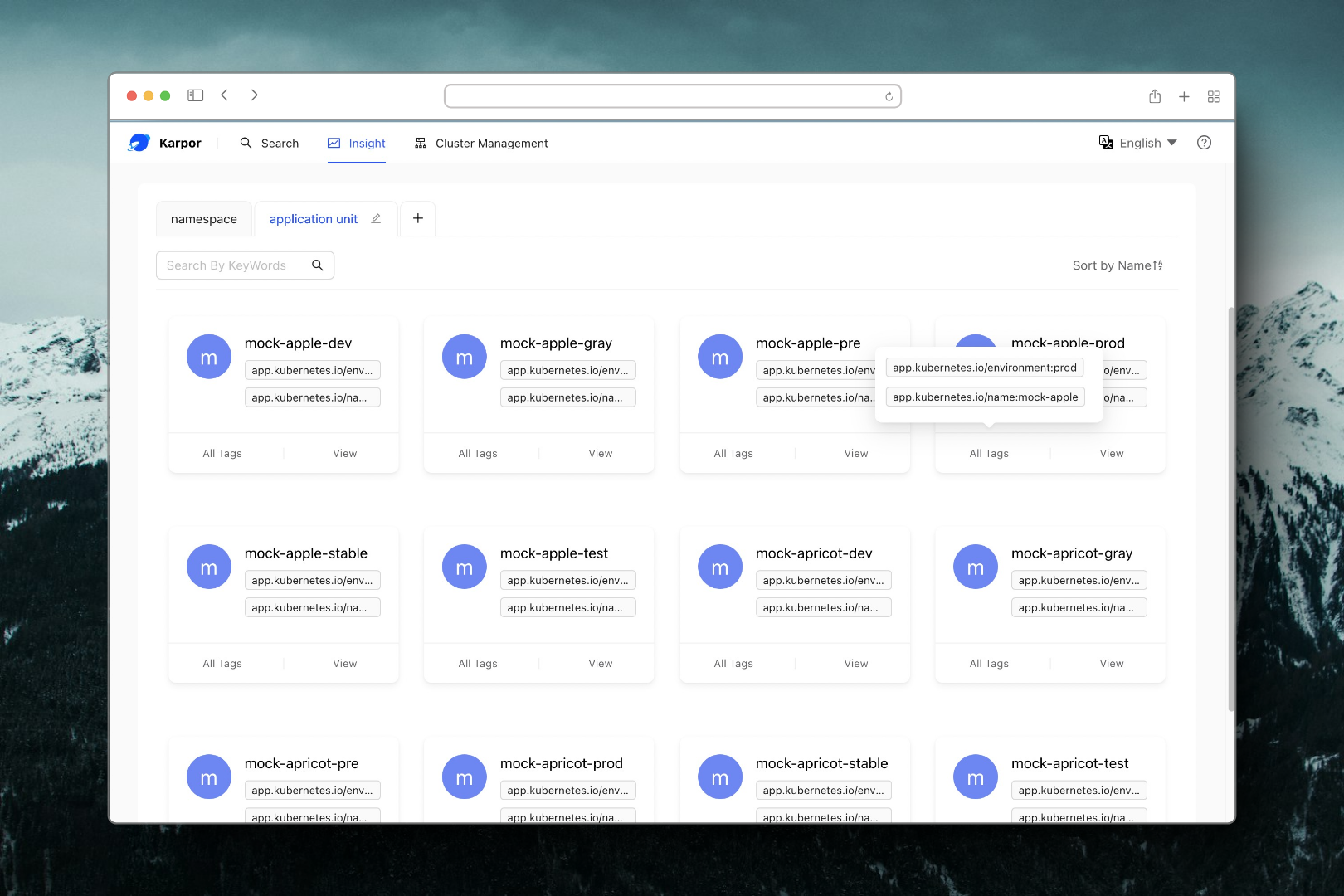
- You can enter keywords in the search box to quickly find the
application unitofmock-appleinproduction.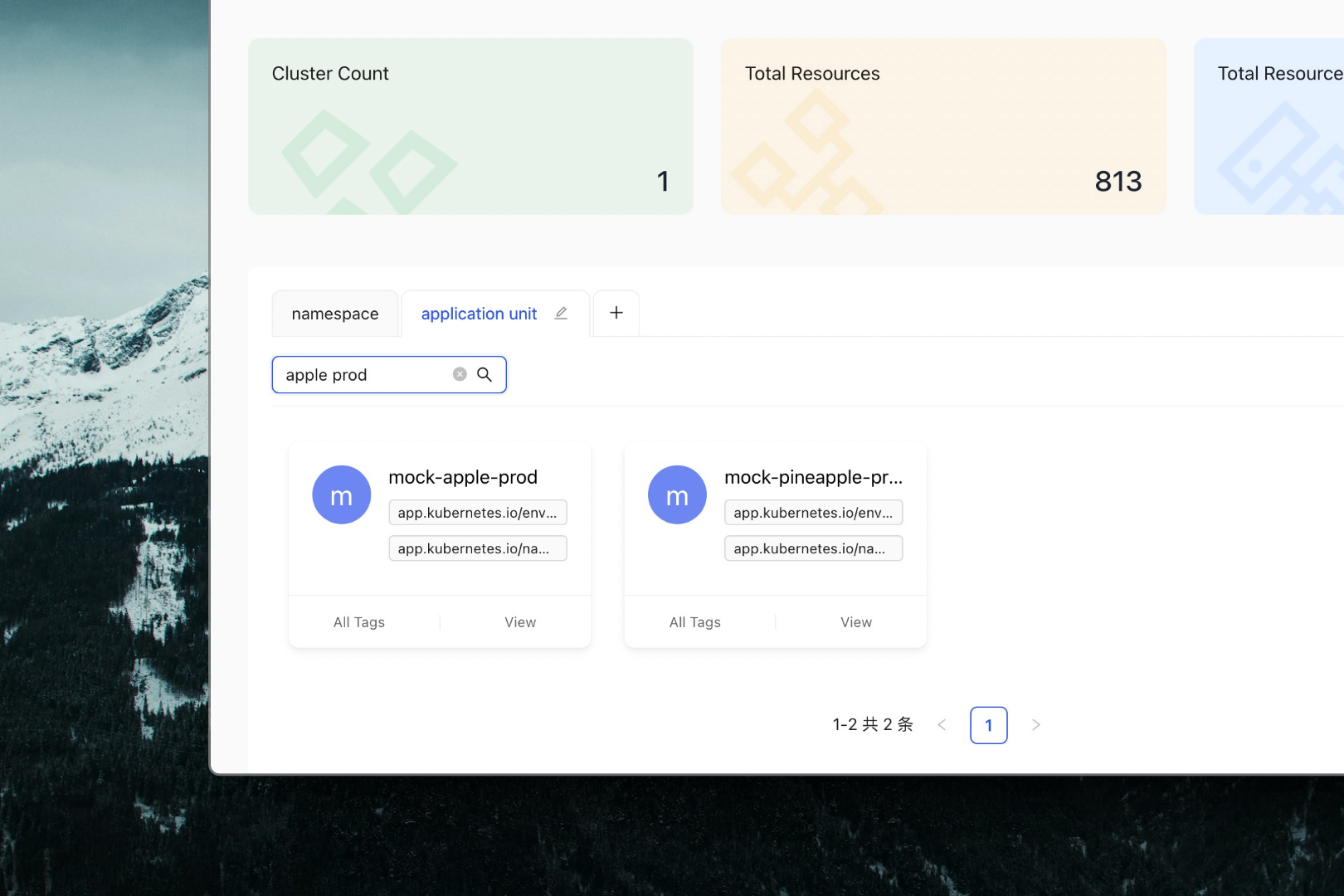
- You can click the View button on a resource group card to jump to the corresponding
resource group insight pageand view aggregated information such as all resources, topology relationships, compliance reports, etc. of a certain application unit. - If necessary, you can also use the same steps to create an
environment resource group.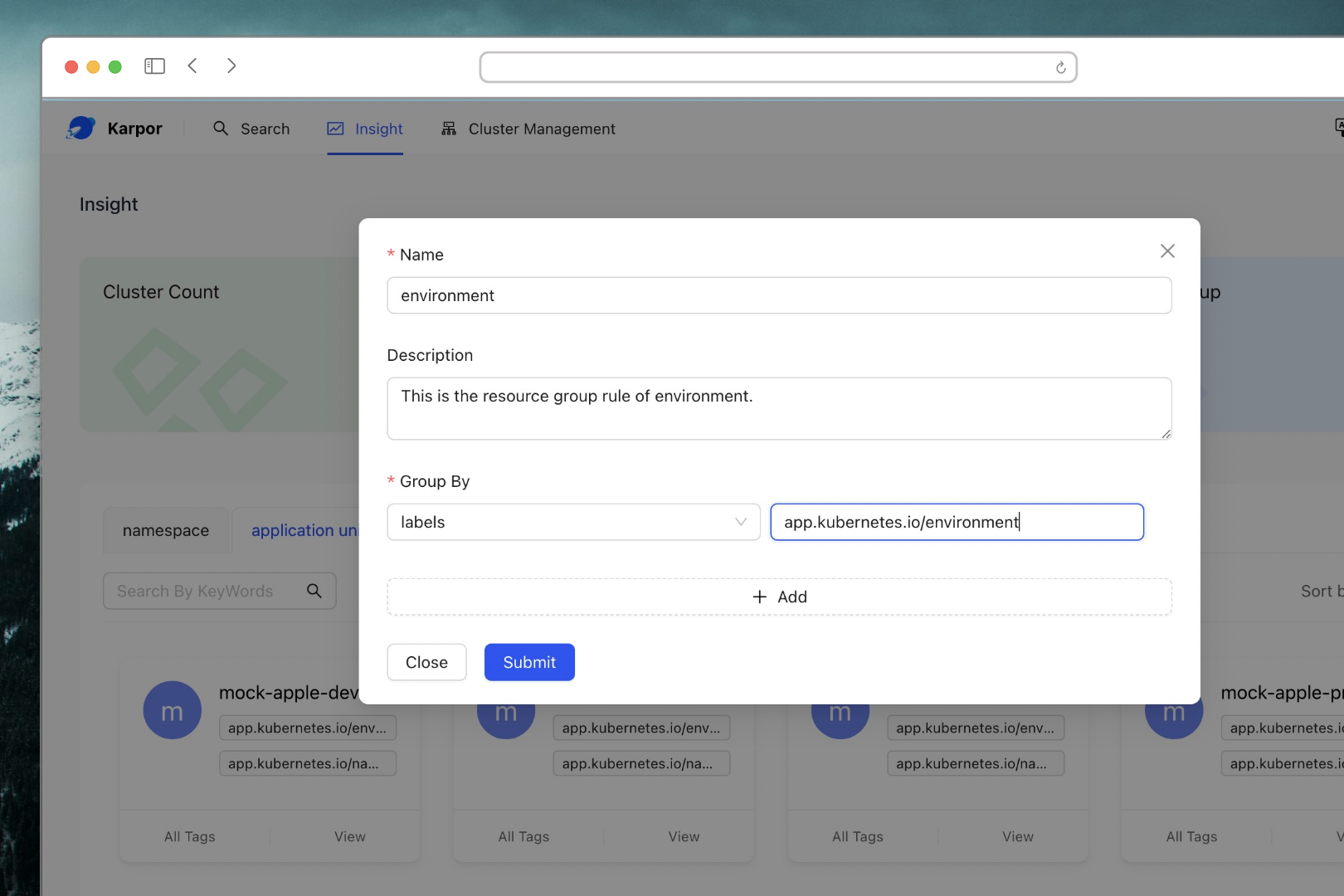
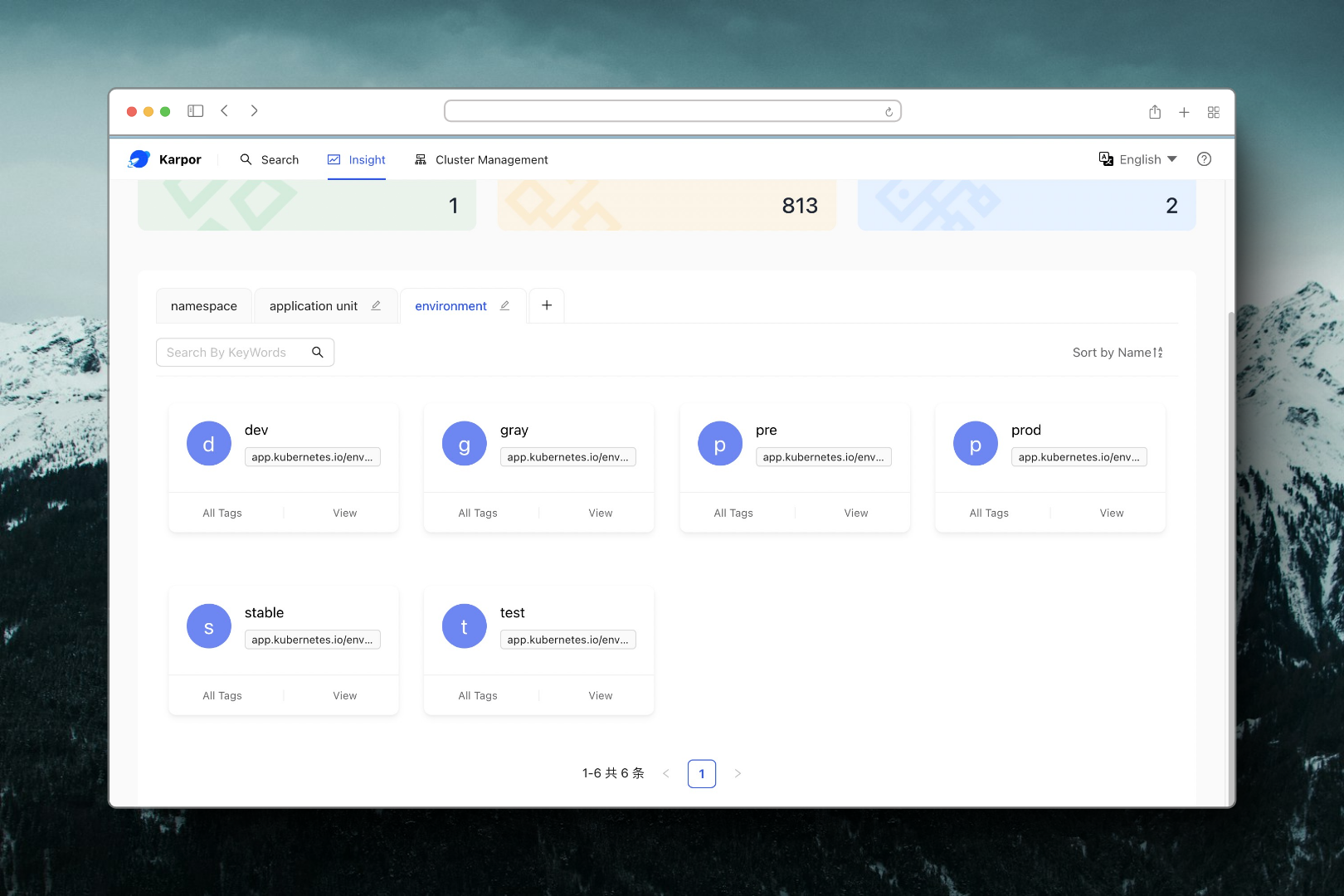
Edit Custom Resource Group
You can click the button on the right side of the custom resource group tab to modify basic information and classification rules in the pop-up window.
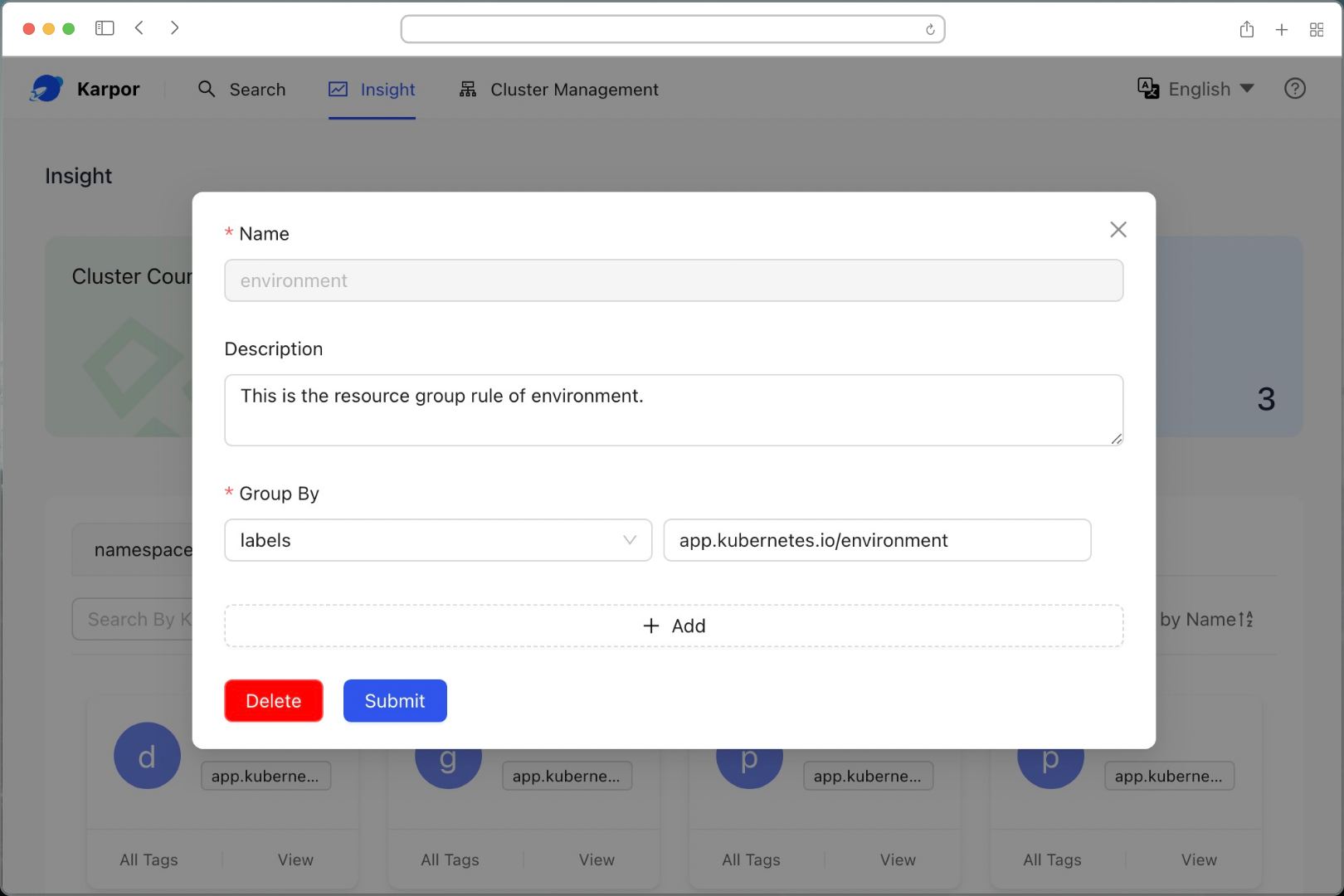
Delete Custom Resource Group
You can click the button on the right side of the custom resource group tab, then click on the Delete to delete current resource group rule in the pop-up window.